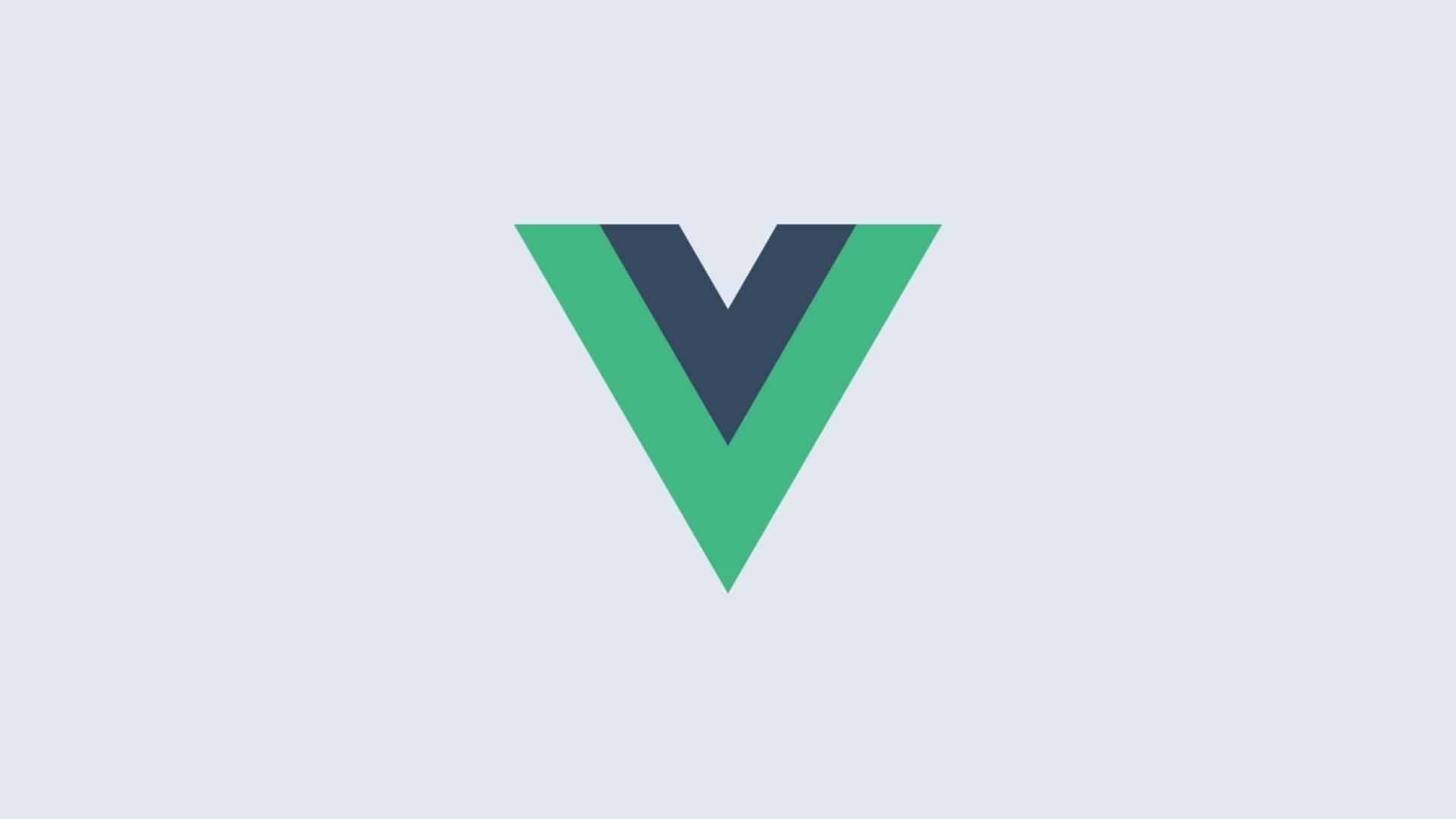Create a Simplified Version of Vue.js Reactivity System - Part 2
Read the first part here, Create a Simplified Version of Vue.js Reactivity System - Part 1
In the previous part, we have created our own reactivity system. But it still lacks a feature, it can only do one task at a time.
Reactivity system that Vue.js has can do anything in once time. For instance, in the autocompleted search box.
While Vue.js render the search result, it also fetches the data in the background. When the data has arrived, it will redisplay again.
Table of Contents
Reactive Creator for Many Tasks
But for now, we won't create an app as complex as it, we will reuse the code from the latest demo in part 1. But we will add another application on it.
We will add a stopwatch. Why stopwatch? Because it constantly re-render the second.
Therefore, we can simulate that our reactivity system can do many tasks at a time.
The first task is to calculate and render the result for the first application and the second task is constantly rerendering the second from the stopwatch.
HTML Structure
First we need to add HTML structure for the stopwatch.
<!-- Previous code --><h2 class="result"></h1>
<hr />
<pre class="state-2"></pre>
<div class="button"> <button class="start">Start</button> <button class="stop">Stop</button> <button class="reset">Reset</button></div>
<h2 class="second"></h2>
<script> // Previous JavaScript code</script>In the code snippet above, we add a divider between the calculator and the stopwatch using hr tag.
Besides that, we also add the pre tag which will be used to display the real state of the variable.
Then we also add 3 buttons that have name correspond to their function. They are start, stop and reset.
Then we add the h2 tag which will be used to display the stopwatch.
If the demo above doesn't work, please kindly refresh this page.
If it persists, please contact @jefrydco at Twitter.
Edit the demo on Github AppDemo11En .
In the demo above, the previous calculator app is still working fine.
Second State
Then we jump into the JavaScript part. The thing we need to do is declaring the variable we will use to store the second state.
function main() { // ... Previous code const secondState = { second: 0 }}In the code snippet above we declare an object called secondState that has second property. As the name suggests this property will store the state of our stopwatch.
After that, we need to get all of the HTML in order to be accessible via JavaScript.
function main() { // ... Previous code const state2Display = document.querySelector('.state-2') const startButtonDisplay = document.querySelector('.start') const stopButtonDisplay = document.querySelector('.stop') const resetButtonDisplay = document.querySelector('.reset') const secondDisplay = document.querySelector('.second')}In the example above, we get all of the HTML and store each of them in a different variable.
Basic Function
Then the thing we need to do next is creating a function to display the real state of the secondState variable and display the value of second property.
function main() { // ... Previous code function updateStopwatch() { state2Display.innerText = JSON.stringify(secondState, null, 2) secondDisplay.innerText = secondState.second.toString() }}In the example above we declare a function called updateStopwatch. It is the same way as in the function that we use to render in our previous calculator application.
Then we create several functions that will be executed when the user click 3 of the buttons.
function main() { // ... Previous code let idInterval = 0
function start() { idInterval = setInterval(() => { secondState.second = secondState.second + 1 }, 1000) }}In the code above we declare a variable called idInterval with the value of 0. It will be used to store the id from setInterval.
Beside that, we also declare a function called start. In the body of the function, we call the setInterval function. It will be used to execute a function at a certain time many times.
The setInterval function accepts 2 parameters, the first one is the function that will be executed many times. And the second parameter is how long the function will be executed in the form of milliseconds.
Because we create a stopwatch, it makes sense that the function on the first parameter is executed on 1 second each time. Because of that, we need to pass the 1000 on the second parameter.
Inside of the function on the first parameter, we add the existing second with the value of 1.
function main() { // ... Previous code function stop() { clearInterval(idInterval) }}The next thing we need to do is declaring a stop function. As the name suggests, it is useful to stop the stopwatch.
To stop the stopwatch, we can call the clearInterval function. It accepts a parameter which is the id of the setInterval that we already stored previously.
function main() { // ... Previous code function reset() { stop() secondState.second = 0 }}Then we also declare a function called reset. Inside the body of it we call the stop function then set the value of the second property to 0.
Event Listener
After all set, the next thing we need to do is add an event listener to each of the buttons.
function main() { // ... Previous code startButtonDisplay.addEventListener('click', () => { mulai() }) stopButtonDisplay.addEventListener('click', () => { stop() }) resetButtonDisplay.addEventListener('click', () => { reset() })}In the code snippet above, we add click event listener to each of the buttons. Inside the body of the function on the second parameter, we don't need to pass the event parameter because we don't need it.
The only thing we need to do inside the function on the second parameter is to call each of the function we declare previously in accordance with the button function.
The start button calls the start function, the stop button calls the stop function and the reset button call the reset function.
function main() { // ... Previous code updateStopwatch()}We also need to call the updateStopwatch function in order to the state of secondState is rendered on the browser view.
If the demo above doesn't work, please kindly refresh this page.
If it persists, please contact @jefrydco at Twitter.
Edit the demo on Github AppDemo12En .
Reactive Creator
Before we continue the discussion, let's remember how the reactivity system is working behind the curtain.
function main() { // ... Previous code const keyList = Object.keys(state)
keyList.forEach(key => { let value = state[key]
Object.defineProperty(state, key, { enumerable: true, configurable: true, get: function reactiveGetter() { return value }, set: function reactiveSetter(newValue) { if (value === newValue) { return; } value = newValue calculateResult() updateDisplay() } }) })}The code snippet above is the code we use to make our own reactivity system worked.
We change each of the property of the state object so that they have getter and setter using defineProperty method which is located on the Object class.
Inside the body of reactiveGetter we only return the value of the property, then inside the body of reactiveSetter we call the calculateResult and updateDisplay function.
The execution of both of the function will make our application looks reactive. But direct invocation inside the reactiveSetter function makes our reactivity system can only do a task at a time.
We can think of the result calculation and update display is a task. Because both of them is executed when there is a change in the state.
But now we want to add another application, therefore we need to have another state. We also have declared a function to rerender for it.
Because of that, we can say that there are 2 tasks that our reactivity system needs to do. The first one is to calculate and render the calculator application and the second task is rerendering the stopwatch.
Therefore we need a mechanism to make the code snippet above can be reused as many time.
One thing we might do is make the code snippet above to a function.
But that is not enough, because inside of the reactiveSetter we invoke the function directly to calculate and rerender the application calculator
Let's think about it for a moment what we can do to solve the problem. We want to make our code previously reuseable but we can't invoke a function to calculate and rerender inside the reactiveSetter function.
.
.
.
How is it? Have found the solution? Let's discuss it together. We have known that we can code to be reusable if it in the form of function.
But the second problem still not solved. Where can we put the function to update the view and recalculate the result?
Because of our inspiration for making the reactivity system is Vue.js, let's take a look again the Vue.js reactivity diagram on the following:
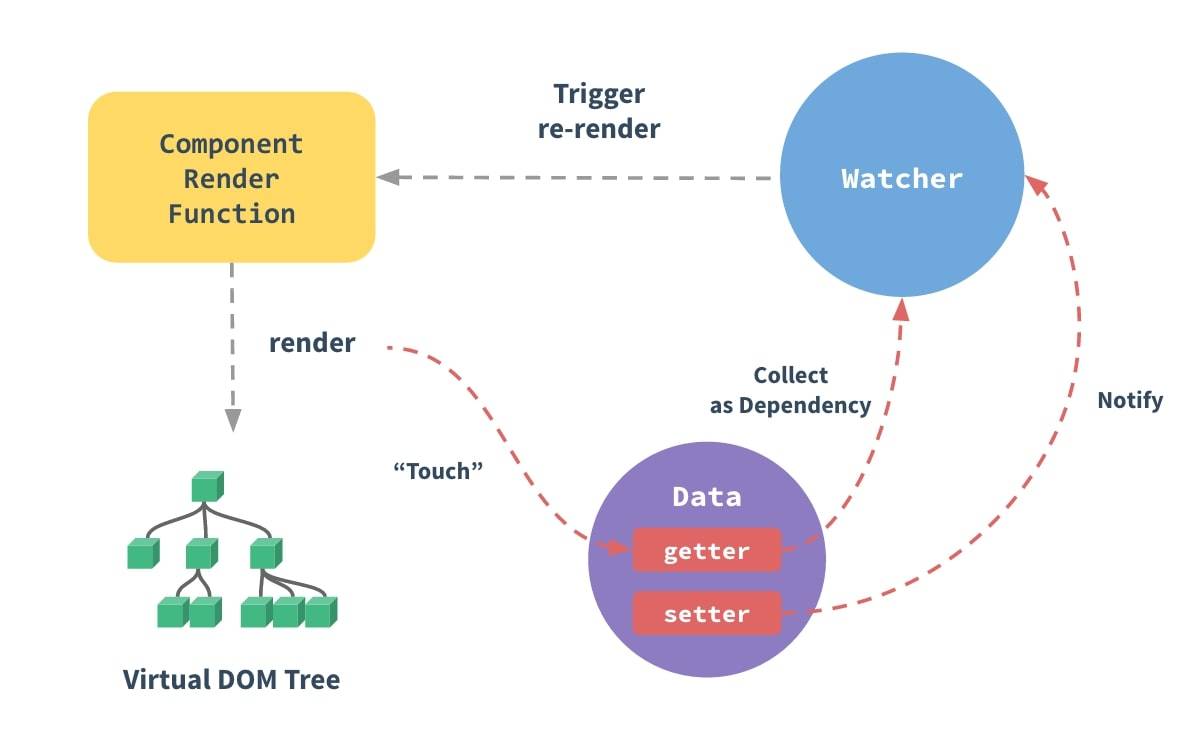
Let's think what we have now and what we don't so that our reactivity system is similar to Vue.js has.
We have state or data in the diagram above. WE also have getter and setter.
Therefore we still don't have a watcher. Yes, we need a watcher. Watcher is useful for storing the task and run it when there is a change happens.
The term store on the diagram above is collect as dependency and run the task is trigger re-render.
We still use getter and setter function to make it happen.
In the previous section is already discussed. When a variable is accessed, the getter function will be invoked. It will store the current task as a dependency.
Then when a variable is changing its value, the setter function is invoked and notify the watcher to run the task that already stored before.
- Inside the getter function, we declare a mechanism to save the task as a dependency.
- Then inside the setter function, we declare a mechanism to notify all of the dependencies that the value of the variable has changed. So that the task that already stored before can be run.
Let's change the getter and setter function to match our discussion above and create a watcher to store the task.
Let's create the watcher first.
function main() { // ... Previous code class Watcher { constructor() { this.taskList = [] } } Watcher.task = null}In the code snippet example above we create a class named Watcher. Inside of it, we declare a constructor that set the taskList variable and its value to an empty array. It will be used to store all of the task list.
Besides that, we also set Watcher class in order to have task property. It will be used to store current task that needed to store in the task list.
We put the task property on the Watcher class itself because once at a time there is only one a task. And we don't have to initialize the class in order to change its value.
We also need a method to store our task in the task list and to run the task.
function main() { // ... Previous code class Watcher { constructor() { this.taskList = [] }
saveTask() { if(Watcher.task) { this.taskList.push(Watcher.task) } } } Watcher.task = null}In the code example above, we declare a method called saveTask. Inside of it we check whether task property has value or not. If yes, we will save it to the taskList.
Then we also need a method to run all of the previously saved tasks.
function main() { // ... Previous code class Watcher { constructor() { this.taskList = [] }
saveTask() { if(Watcher.task) { this.taskList.push(Watcher.task) } }
runTask() { this.taskList.forEach(task => { task() }) } } Watcher.task = null}In the example above, we declare a method called runTask. Inside of it we do a looping using forEach that will run all of the tasks inside the taskList.
Then, let's refactor our previously code that makes an object reactive to make use of the newly created class.
function main() { // ... Previous code function observe(object) { const keyList = Object.keys(object)
keyList.forEach(key => { let value = object[key] const watcher = new Watcher()
Object.defineProperty(object, key, { enumerable: true, configurable: true, get: function reactiveGetter() { watcher.saveTask() return value }, set: function reactiveSetter(newValue) { if(newValue === value) { return } value = newValue watcher.runTask() } }) }) } // ... Next code}We have refactored our code that makes an object reactive by turning it into a function called observe. It will accept a parameter in the form of an object.
The first one is we change it into a function that has an object parameter. Then inside the looping, we initialize an object from Watcher class and store it into a variable called watcher.
Then inside the reactiveGetter, before we return the value, we call saveTask method.
The last change is we also call runTask inside of reactiveSetter.
The code above has the same functionality as the previous code which makes an object reactive.
The only difference is in the previous code when there is a change, we execute the task directly in accordance with the property. And when the property is accessed, we only return its value without doing anything.
But now, when the property is accessed, besides returning a value we also store the task in accordance with the property. And when there is a change, we executed the lastly stored function.
After refactoring it, we can call the observe function with a state and secondState parameter.
function main() { // ... Previous code observe(state) observe(secondState)}Therefore all of the property that both of the object have will be reactive.
Perhaps you wonder, from where does the code inside the observe knows the connection between the property and the task that should be run when there is a change.
To answer it, we need another function as a halper.
function main() { // ... Previous code function runner(task) { Watcher.task = task task() Watcher.task = null }}In the example above, we create another function as a helper. It is called runner which accepts a parameter called task.
There are 3 things that the function is doing, the first one is saving its parameter to task property in Watcher class.
Then it called its parameter as a function. And the last thing is set the task property in Watcher class to null.
The runner function accepts a parameter called task. It will be in the form of function that will be executed when there is a change in the reactive property.
The reactive property will always be accessed inside the function dependency.
Let's take a look on the updateDisplay function below:
function main() { // ... Previous code function updateDisplay() { stateDisplay.innerText = JSON.stringify(state, null, 2) resultDisplay.innerText = state.hasil.toString()
input1Display.value = state.input1.toString() input2Display.value = state.input2.toString()
operatorDisplay.value = state.operator } // ... Next code}In the body of it, we access the result, input1, input2 and operator property. Therefore, the updateDisplay will be stored as a dependency in the task list.
That's why after we call the observe function with state and secondState, we also need to call the runner function with the parameter of updateDisplay.
function main() { // ... Previous code runner(updateDisplay)}And because inside the body of runner function, we already called the parameter as a function, all of others execution of the updateDisplay function should be removed.
If the demo above doesn't work, please kindly refresh this page.
If it persists, please contact @jefrydco at Twitter.
Edit the demo on Github AppDemo13En .
In the demo above, we display the real form of state object. But when there is a change, the calculation isn't done automatically.
That's because we only call the runner function with updateDisplay parameter. It should be called with calculateResult parameter as well.
function main() { // ... Previous code runner(calculateResult)}Therefore, besides the real form of state is displayed, the recalculation process will be done as well.
If the demo above doesn't work, please kindly refresh this page.
If it persists, please contact @jefrydco at Twitter.
Edit the demo on Github AppDemo14En .
We have refactored our code that only does a task at a time into code that can do many tasks.
But we still don't check whether our code is really can do it or not.
Because we already have the secondState reactive by passing it as a parameter in observe function. The last thing we need to do is call the runner function with updateStopwatch as a parameter.
function main() { // ... Previous code runner(updateStopwatch)}And again, we need to remove all of other execution of the updateStopwatch function.
If the demo above doesn't work, please kindly refresh this page.
If it persists, please contact @jefrydco at Twitter.
Edit the demo on Github AppDemo15En .
Recap
In this second part, we have created our own reactivity system that can do many tasks at a time. You can try out using the demo above.
Press the start button and let the second counting while interacting with the calculator.
The real state of the calculator isn't interfered by the real state of the stopwatch and it works otherwise as well.
What we have done to make our own reactivity system to do many tasks at a time is refactoring our previous code into a reusable piece of a function called observe.
That's why we need another helper function called runner. It will be a gate between the task that should be done when there is a change.
Besides that, we also created a class called Watcher which has methods to store and run the task.
Anyway, if You still confuse with the explanation, You can always click the link below of the demo. It will direct you to Github pages that display the source of it.
Eventhough we have our own reactivity system like the Vue.js has. But our system can't be said be the same 100%.
Because we still don't handle array reactivity. In part 1 and part 2 we only focus on creating our own reactivity system worked on an object.
Unfortunately, to make our own reactivity system worked in an array. We can't use getter and setter.
We need to think out of how to make it worked. Perhaps You can help and give me a suggestion how to solve it. Then we will discuss it in the next part.
Thanks for reading and hope you enjoy!